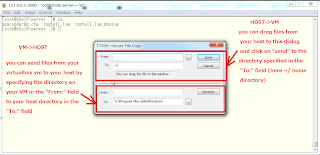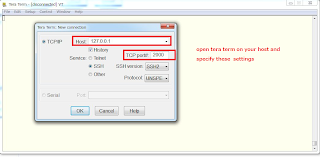Saturday, 13 July 2013
Simple way of transfering files from Virtualbox to Host and Vice Versa
PURPOSE
Simple way of transfering files from Virtualbox to Host and Vice Versa using tera term.
STEPS
1. Set port forwarding from your host to your virtualbox VM as below
2. SSH to your VM with teraterm
3. To send files from your host to your VM or vice versa proceed select File Menu -> SSH SCP
DONE
Simple way of transfering files from Virtualbox to Host and Vice Versa using tera term.
STEPS
1. Set port forwarding from your host to your virtualbox VM as below
2. SSH to your VM with teraterm
3. To send files from your host to your VM or vice versa proceed select File Menu -> SSH SCP
DONE
Sunday, 16 June 2013
Login Form with JAVA JSP and twitter bootstrap CSS with netbeans IDE 7
PURPOSE
Create a login form with java jsp using bean and twitter bootstrap css in netbeans
ENVIRONMENT
OS:Windows 7
Web server : Apache Tomcat 7.0.34
Netbeans:version 7.3.1
Bootstrap: version 2.3.2
STEPS
1. create a project called JspAndMySql in netbeans.Automatically the index.jsp gets created it
a. make sure your tomcat or glassfish is up and the ports they used are not in use
b. click on run to see whether you see the index.jsp displayed
2. use the login template on twitter bootstrap website found here
a.write clicking on the page and display source code
b.copy and paste it from the <!DOCTYPE> part in index.jsp(netbeans)
c.get rid of the javascript part in the lower part of the html
d.find and replace all(CTRL-H) the "../assets/css" by "" . we will create the css in the same directory
e. add an action,a method and a name property to the elements in the html form
※ if you do it like i told you,your file should like this:
f.create the entities in beans by write clicking on Source Package->New->Java package and call the package beans
g.write click on "beans" package,create a java class called "session.java"
3.create two css files in netbeans under webpage called bootstrap.css and bootstrap-responsive.css
a.copy and paste in each files the css of bootstrap.css and bootstrap-responsive.css from the bootstrap download package in their corresponding filename
4. create a database test with a table users having the following columns:
id (incremental,primary),email (varchar with 255 length),password(varchar with 255 length)
a. creating a user in your database with an email and password for test purpose
5. write the code for action page : login.jsp by first write clicking on libraries in netbeans and add mysql jdbc driver(we are going to connect to mysql)
5.Test
Create a login form with java jsp using bean and twitter bootstrap css in netbeans
ENVIRONMENT
OS:Windows 7
Web server : Apache Tomcat 7.0.34
Netbeans:version 7.3.1
Bootstrap: version 2.3.2
STEPS
1. create a project called JspAndMySql in netbeans.Automatically the index.jsp gets created it
a. make sure your tomcat or glassfish is up and the ports they used are not in use
b. click on run to see whether you see the index.jsp displayed
2. use the login template on twitter bootstrap website found here
a.write clicking on the page and display source code
b.copy and paste it from the <!DOCTYPE> part in index.jsp(netbeans)
c.get rid of the javascript part in the lower part of the html
d.find and replace all(CTRL-H) the "../assets/css" by "" . we will create the css in the same directory
e. add an action,a method and a name property to the elements in the html form
※ if you do it like i told you,your file should like this:
------------------------------------ index.jsp ----------------------------------
<%--
Document : index
Created on : 2013/06/16, 7:54:48
Author : doumbiaz
--%>
<%@page contentType="text/html" pageEncoding="UTF-8"%>
<!DOCTYPE html>
<html lang="en">
<head>
<meta charset="utf-8">
<title>Sign in · Twitter Bootstrap</title>
<meta name="viewport" content="width=device-width, initial-scale=1.0">
<meta name="description" content="">
<meta name="author" content="">
<!-- Le styles -->
<link href="bootstrap.css" rel="stylesheet">
<style type="text/css">
body {
padding-top: 40px;
padding-bottom: 40px;
background-color: #f5f5f5;
}
.form-signin {
max-width: 300px;
padding: 19px 29px 29px;
margin: 0 auto 20px;
background-color: #fff;
border: 1px solid #e5e5e5;
-webkit-border-radius: 5px;
-moz-border-radius: 5px;
border-radius: 5px;
-webkit-box-shadow: 0 1px 2px rgba(0,0,0,.05);
-moz-box-shadow: 0 1px 2px rgba(0,0,0,.05);
box-shadow: 0 1px 2px rgba(0,0,0,.05);
}
.form-signin .form-signin-heading,
.form-signin .checkbox {
margin-bottom: 10px;
}
.form-signin input[type="text"],
.form-signin input[type="password"] {
font-size: 16px;
height: auto;
margin-bottom: 15px;
padding: 7px 9px;
}
</style>
<link href="bootstrap-responsive.css" rel="stylesheet">
<!-- HTML5 shim, for IE6-8 support of HTML5 elements -->
<!--[if lt IE 9]>
<script src="../assets/js/html5shiv.js"></script>
<![endif]-->
<!-- Fav and touch icons -->
<link rel="apple-touch-icon-precomposed" sizes="144x144" href="../assets/ico/apple-touch-icon-144-precomposed.png">
<link rel="apple-touch-icon-precomposed" sizes="114x114" href="../assets/ico/apple-touch-icon-114-precomposed.png">
<link rel="apple-touch-icon-precomposed" sizes="72x72" href="../assets/ico/apple-touch-icon-72-precomposed.png">
<link rel="apple-touch-icon-precomposed" href="../assets/ico/apple-touch-icon-57-precomposed.png">
<link rel="shortcut icon" href="../assets/ico/favicon.png">
</head>
<body>
<div class="container">
<form class="form-signin" action="login.jsp" method="POST">
<h2 class="form-signin-heading">Please sign in</h2>
<input type="text" class="input-block-level" name="email" placeholder="Email address">
<input type="password" class="input-block-level" name="password" placeholder="Password">
<label class="checkbox">
<input type="checkbox" value="remember-me"> Remember me
</label>
<button class="btn btn-large btn-primary" type="submit">Sign in</button>
</form>
</div> <!-- /container -->
</body>
</html>
<%--
Document : index
Created on : 2013/06/16, 7:54:48
Author : doumbiaz
--%>
<%@page contentType="text/html" pageEncoding="UTF-8"%>
<!DOCTYPE html>
<html lang="en">
<head>
<meta charset="utf-8">
<title>Sign in · Twitter Bootstrap</title>
<meta name="viewport" content="width=device-width, initial-scale=1.0">
<meta name="description" content="">
<meta name="author" content="">
<!-- Le styles -->
<link href="bootstrap.css" rel="stylesheet">
<style type="text/css">
body {
padding-top: 40px;
padding-bottom: 40px;
background-color: #f5f5f5;
}
.form-signin {
max-width: 300px;
padding: 19px 29px 29px;
margin: 0 auto 20px;
background-color: #fff;
border: 1px solid #e5e5e5;
-webkit-border-radius: 5px;
-moz-border-radius: 5px;
border-radius: 5px;
-webkit-box-shadow: 0 1px 2px rgba(0,0,0,.05);
-moz-box-shadow: 0 1px 2px rgba(0,0,0,.05);
box-shadow: 0 1px 2px rgba(0,0,0,.05);
}
.form-signin .form-signin-heading,
.form-signin .checkbox {
margin-bottom: 10px;
}
.form-signin input[type="text"],
.form-signin input[type="password"] {
font-size: 16px;
height: auto;
margin-bottom: 15px;
padding: 7px 9px;
}
</style>
<link href="bootstrap-responsive.css" rel="stylesheet">
<!-- HTML5 shim, for IE6-8 support of HTML5 elements -->
<!--[if lt IE 9]>
<script src="../assets/js/html5shiv.js"></script>
<![endif]-->
<!-- Fav and touch icons -->
<link rel="apple-touch-icon-precomposed" sizes="144x144" href="../assets/ico/apple-touch-icon-144-precomposed.png">
<link rel="apple-touch-icon-precomposed" sizes="114x114" href="../assets/ico/apple-touch-icon-114-precomposed.png">
<link rel="apple-touch-icon-precomposed" sizes="72x72" href="../assets/ico/apple-touch-icon-72-precomposed.png">
<link rel="apple-touch-icon-precomposed" href="../assets/ico/apple-touch-icon-57-precomposed.png">
<link rel="shortcut icon" href="../assets/ico/favicon.png">
</head>
<body>
<div class="container">
<form class="form-signin" action="login.jsp" method="POST">
<h2 class="form-signin-heading">Please sign in</h2>
<input type="text" class="input-block-level" name="email" placeholder="Email address">
<input type="password" class="input-block-level" name="password" placeholder="Password">
<label class="checkbox">
<input type="checkbox" value="remember-me"> Remember me
</label>
<button class="btn btn-large btn-primary" type="submit">Sign in</button>
</form>
</div> <!-- /container -->
</body>
</html>
f.create the entities in beans by write clicking on Source Package->New->Java package and call the package beans
g.write click on "beans" package,create a java class called "session.java"
-------------------------- session.java ----------------------------------
/*
* To change this template, choose Tools | Templates
* and open the template in the editor.
*/
package beans;
/**
*
* @author doumbiaz
*/
public class session {
String email;
String password;
public String getEmail() {
return email;
}
public void setEmail(String email) {
this.email = email;
}
public String getPassword() {
return password;
}
public void setPassword(String password) {
this.password = password;
}
}
/*
* To change this template, choose Tools | Templates
* and open the template in the editor.
*/
package beans;
/**
*
* @author doumbiaz
*/
public class session {
String email;
String password;
public String getEmail() {
return email;
}
public void setEmail(String email) {
this.email = email;
}
public String getPassword() {
return password;
}
public void setPassword(String password) {
this.password = password;
}
}
3.create two css files in netbeans under webpage called bootstrap.css and bootstrap-responsive.css
a.copy and paste in each files the css of bootstrap.css and bootstrap-responsive.css from the bootstrap download package in their corresponding filename
4. create a database test with a table users having the following columns:
id (incremental,primary),email (varchar with 255 length),password(varchar with 255 length)
a. creating a user in your database with an email and password for test purpose
5. write the code for action page : login.jsp by first write clicking on libraries in netbeans and add mysql jdbc driver(we are going to connect to mysql)
----------------------------- login.jsp ------------------------------
<%--
Document : login
Created on : 2013/06/16, 8:04:40
Author : doumbiaz
--%>
<%@page contentType="text/html" pageEncoding="UTF-8"
import="java.sql.*"
%>
<%
String email="",password="";
if(request.getParameter("email")!=null){
email=request.getParameter("email");
}
if(request.getParameter("password")!=null){
password=request.getParameter("password");
}
%>
<%
Connection con=null;
PreparedStatement pst=null;
ResultSet re=null;
String url="jdbc:mysql://localhost:3306/test";
String Driver="com.mysql.jdbc.Driver";
String user="root";
String pass="";
Class.forName(Driver);
con=DriverManager.getConnection(url,user,pass);
String sql="select * from users where email = ? and password = ?";
try{
pst=con.prepareStatement(sql);
pst.setString(1,email);
pst.setString(2,password);
re=pst.executeQuery();
if(re.next()){
out.println("CONNECTED!!!");
}else{
out.println("LOGIN FAILED!!!");
}
} catch(Exception e){
out.println("ERROR CONNECTING");
}
%>
<!DOCTYPE html>
<html>
<head>
<meta http-equiv="Content-Type" content="text/html; charset=UTF-8">
<title>JSP Page</title>
</head>
<body>
<h1>Hello World!</h1>
<jsp:useBean id="actualsession" class="beans.session" scope="session"/>
<jsp:setProperty name="actualsession" property="email" value="<%=email%>"/>
<jsp:setProperty name="actualsession" property="password" value="<%=password%>"/>
<%--
<jsp:getProperty name="actualsession" property="email"/><br/>
<jsp:getProperty name="actualsession" property="password"/><br/>
--%>
</body>
</html>
----------------------------------------------------------------
4. click on run to see whether you get the same layout as a bootstrap login page<%--
Document : login
Created on : 2013/06/16, 8:04:40
Author : doumbiaz
--%>
<%@page contentType="text/html" pageEncoding="UTF-8"
import="java.sql.*"
%>
<%
String email="",password="";
if(request.getParameter("email")!=null){
email=request.getParameter("email");
}
if(request.getParameter("password")!=null){
password=request.getParameter("password");
}
%>
<%
Connection con=null;
PreparedStatement pst=null;
ResultSet re=null;
String url="jdbc:mysql://localhost:3306/test";
String Driver="com.mysql.jdbc.Driver";
String user="root";
String pass="";
Class.forName(Driver);
con=DriverManager.getConnection(url,user,pass);
String sql="select * from users where email = ? and password = ?";
try{
pst=con.prepareStatement(sql);
pst.setString(1,email);
pst.setString(2,password);
re=pst.executeQuery();
if(re.next()){
out.println("CONNECTED!!!");
}else{
out.println("LOGIN FAILED!!!");
}
} catch(Exception e){
out.println("ERROR CONNECTING");
}
%>
<!DOCTYPE html>
<html>
<head>
<meta http-equiv="Content-Type" content="text/html; charset=UTF-8">
<title>JSP Page</title>
</head>
<body>
<h1>Hello World!</h1>
<jsp:useBean id="actualsession" class="beans.session" scope="session"/>
<jsp:setProperty name="actualsession" property="email" value="<%=email%>"/>
<jsp:setProperty name="actualsession" property="password" value="<%=password%>"/>
<%--
<jsp:getProperty name="actualsession" property="email"/><br/>
<jsp:getProperty name="actualsession" property="password"/><br/>
--%>
</body>
</html>
5.Test
WHEN THE CREDENTIALS ARE CORRECT
WHEN THE CREDENTIALS ARE NOT CORRECT
Tuesday, 28 May 2013
Twitter Bootstrap tutorial 01 (twitter boostrap base template)
PURPOSE
show the code of a basic twitter bootstrap html template
WHAT YOU NEED TO KNOW
CODE
<!DOCTYPE html>
<html>
<head>
<title>Bootstrap Template</title>
<meta name="viewport" content="width=device-width, initial-scale=1.0">
<link rel="stylesheet" type="text/css" href="css/bootstrap.min.css" >
<link rel="stylesheet" type="text/css" href="css/bootstrap-responsive.css" >
</head>
<body>
<h1>Hello, world!</h1>
<script src="http://code.jquery.com/jquery.js"></script>
<script src="js/bootstrap.min.js"></script>
</body>
</html
TEST
you can test responsiveness with the next tutorial.
show the code of a basic twitter bootstrap html template
WHAT YOU NEED TO KNOW
- in the template header include bootstrap.css/bootstrap.js and jquery.js
- you need to put the doctype at the beginning becoz twitter bootstrap uses html5
- if you want to make it responsive meaning(flexibly changing layout according to device) you can include the bootstrap-responsive.css in the header.
CODE
<!DOCTYPE html>
<html>
<head>
<title>Bootstrap Template</title>
<meta name="viewport" content="width=device-width, initial-scale=1.0">
<link rel="stylesheet" type="text/css" href="css/bootstrap.min.css" >
<link rel="stylesheet" type="text/css" href="css/bootstrap-responsive.css" >
</head>
<body>
<h1>Hello, world!</h1>
<script src="http://code.jquery.com/jquery.js"></script>
<script src="js/bootstrap.min.js"></script>
</body>
</html
TEST
you can test responsiveness with the next tutorial.
Twitter Bootstrap tutorial 02 (grids and layouts system)
PURPOSE
Grids are small boxes css-ed by twitter bootstrap where you can put content.
it consists of 12 columns per row and the structure to create one is :
container-div > row-div > span-div
There are two types of grid: fixed and fluid. In the fixed grid the size of the boxes
are based on pixels but in the fluid there are based on percentage which means
according to your device width and height,boxes may be larger or smaller.
WHAT YOU NEED TO KNOW
Below is the basic format for a 12columns fully occupied,you can make small boxes of size 1 twelve times or 6 twice and so on. if you go over 12 columns,the next box shows up on the next line.
CODE
</style>
<div class="row">
<div class="span1">1
</div>
<div class="span1">1
</div>
<div class="span1">1
</div>
<div class="span1">1
</div>
<div class="span1">1
</div>
<div class="span1">1
</div>
<div class="span1">1
</div>
<div class="span1">1
</div>
<div class="span1">1
</div>
<div class="span1">1
</div>
<div class="span1">1
</div>
<div class="span1">1
</div>
</div>
<div class="row">
<div class="span2">2
</div>
<div class="span2">2
</div>
<div class="span2">2
</div>
<div class="span2">2
</div>
<div class="span2">2
</div>
<div class="span2">2
</div>
</div>
<div class="row">
<div class="span3">3
</div>
<div class="span3">3
</div>
<div class="span3">3
</div>
<div class="span3">3
</div>
</div>
<div class="row">
<div class="span4">4
</div>
<div class="span4">4
</div>
<div class="span4">4
</div>
</div>
<div class="row">
<div class="span5">5
</div>
<div class="span5">5
</div>
<div class="span2">2
</div>
</div>
<div class="row">
<div class="span6">6
</div>
<div class="span6">6
</div>
</div>
<div class="row">
<div class="span7">7
</div>
<div class="span5">5
</div>
</div>
<div class="row">
<div class="span8">8
</div>
<div class="span4">4
</div>
</div>
<div class="row">
<div class="span9">9
</div>
<div class="span3">3
</div>
</div>
<div class="row">
<div class="span10">10
</div>
<div class="span2">2
</div>
</div>
<div class="row">
<div class="span11">11
</div>
<div class="span1">1
</div>
</div>
<div class="row">
<div class="span12">12
</div>
</div>
<div class="row">
<div class="span6 offset6">span6 with offset6
</div>
</div>
<div class="row">
<div class="span12" style="background:yellow;color:black">nested row
<div class="row" >
<div class="span6" >span6</div>
<div class="span6">span6</div>
</div>
</div>
</div>
</div>
OUTPUT
Grids are small boxes css-ed by twitter bootstrap where you can put content.
it consists of 12 columns per row and the structure to create one is :
container-div > row-div > span-div
There are two types of grid: fixed and fluid. In the fixed grid the size of the boxes
are based on pixels but in the fluid there are based on percentage which means
according to your device width and height,boxes may be larger or smaller.
fixed grid
WHAT YOU NEED TO KNOW
Below is the basic format for a 12columns fully occupied,you can make small boxes of size 1 twelve times or 6 twice and so on. if you go over 12 columns,the next box shows up on the next line.
<div class="container">
<div class="row">
<div class="span12">(content goes here)
</div>
</div>
</div>
CODE
<!DOCTYPE html>
<html>
<head>
<title>Scaffolding</title>
<link type="text/css" rel="stylesheet" href="css/bootstrap.css">
<script src="js/bootstrap.js"></script>
<script src="js/jquery.js"></script>
<style>
.span1,.span2,.span3,.span4,.span5,.span6,.span7,.span8,.span9,.span10,.span11,.span12{
background: black;
color:white;
text-align:center;
margin-bottom: 5px;
margin-top:5px;
}
</style>
</head>
<body>
<div class="container"><div class="row">
<div class="span1">1
</div>
<div class="span1">1
</div>
<div class="span1">1
</div>
<div class="span1">1
</div>
<div class="span1">1
</div>
<div class="span1">1
</div>
<div class="span1">1
</div>
<div class="span1">1
</div>
<div class="span1">1
</div>
<div class="span1">1
</div>
<div class="span1">1
</div>
<div class="span1">1
</div>
</div>
<div class="row">
<div class="span2">2
</div>
<div class="span2">2
</div>
<div class="span2">2
</div>
<div class="span2">2
</div>
<div class="span2">2
</div>
<div class="span2">2
</div>
</div>
<div class="row">
<div class="span3">3
</div>
<div class="span3">3
</div>
<div class="span3">3
</div>
<div class="span3">3
</div>
</div>
<div class="row">
<div class="span4">4
</div>
<div class="span4">4
</div>
<div class="span4">4
</div>
</div>
<div class="row">
<div class="span5">5
</div>
<div class="span5">5
</div>
<div class="span2">2
</div>
</div>
<div class="row">
<div class="span6">6
</div>
<div class="span6">6
</div>
</div>
<div class="row">
<div class="span7">7
</div>
<div class="span5">5
</div>
</div>
<div class="row">
<div class="span8">8
</div>
<div class="span4">4
</div>
</div>
<div class="row">
<div class="span9">9
</div>
<div class="span3">3
</div>
</div>
<div class="row">
<div class="span10">10
</div>
<div class="span2">2
</div>
</div>
<div class="row">
<div class="span11">11
</div>
<div class="span1">1
</div>
</div>
<div class="row">
<div class="span12">12
</div>
</div>
<div class="row">
<div class="span6 offset6">span6 with offset6
</div>
</div>
<div class="row">
<div class="span12" style="background:yellow;color:black">nested row
<div class="row" >
<div class="span6" >span6</div>
<div class="span6">span6</div>
</div>
</div>
</div>
</div>
</body>
</html>
fluid grid
we will use the same code above and replace "container" by "container-fluid" and "row" by "row-fluid" and also make sure that all nested rows have their columns equal to 12 if not it
will not display as in the fixed grid. You will see that with the fluid grid , the boxes spread all
over the screen and are responsive like the fixed grid. You can put both on the same page and see the difference.
over the screen and are responsive like the fixed grid. You can put both on the same page and see the difference.
CODE
<div class="container-fluid">
<div class="row-fluid">
<div class="span1">1
</div>
<div class="span1">1
</div>
<div class="span1">1
</div>
<div class="span1">1
</div>
<div class="span1">1
</div>
<div class="span1">1
</div>
<div class="span1">1
</div>
<div class="span1">1
</div>
<div class="span1">1
</div>
<div class="span1">1
</div>
<div class="span1">1
</div>
<div class="span1">1
</div>
</div>
<div class="row-fluid">
<div class="span2">2
</div>
<div class="span2">2
</div>
<div class="span2">2
</div>
<div class="span2">2
</div>
<div class="span2">2
</div>
<div class="span2">2
</div>
</div>
<div class="row-fluid">
<div class="span3">3
</div>
<div class="span3">3
</div>
<div class="span3">3
</div>
<div class="span3">3
</div>
</div>
<div class="row-fluid">
<div class="span4">4
</div>
<div class="span4">4
</div>
<div class="span4">4
</div>
</div>
<div class="row-fluid">
<div class="span5">5
</div>
<div class="span5">5
</div>
<div class="span2">2
</div>
</div>
<div class="row-fluid">
<div class="span6">6
</div>
<div class="span6">6
</div>
</div>
<div class="row-fluid">
<div class="span7">7
</div>
<div class="span5">5
</div>
</div>
<div class="row-fluid">
<div class="span8">8
</div>
<div class="span4">4
</div>
</div>
<div class="row-fluid">
<div class="span9">9
</div>
<div class="span3">3
</div>
</div>
<div class="row-fluid">
<div class="span10">10
</div>
<div class="span2">2
</div>
</div>
<div class="row-fluid">
<div class="span11">11
</div>
<div class="span1">1
</div>
</div>
<div class="row-fluid">
<div class="span12">12
</div>
</div>
<div class="row-fluid">
<div class="span6 offset6">span6 with offset6
</div>
</div>
<div class="row-fluid">
<div class="span12" style="background:yellow;color:black">nested row-fluid
<div class="row-fluid" >
<div class="span6" >span6</div>
<div class="span6">span6</div>
</div>
</div>
</div>
</div>
OUTPUT
Friday, 24 May 2013
Setting Up Virtual Hosts in XAMPP
PURPOSE
Setting Up Virtual Hosts in XAMPP
ENVIRONMENT
Steps
Setting Up Virtual Hosts in XAMPP
ENVIRONMENT
- XAMPP 1.8.1
Steps
- Open C:\windows\system32\drivers\etc\hosts with admin privilege
- Add "127.0.0.1 Site.com" at the end of the file and save
- Edit C:\xampp\apache\conf\extra\httpd-vhosts.conf and add the following
NameVirtualHost *:80
<VirtualHost *>
DocumentRoot "C:\xampp\htdocs"
ServerName localhost
ErrorLog "logs/localhost-error.log"
CustomLog "logs/localhost-access.log" combined
</VirtualHost>
<VirtualHost *> DocumentRoot "C:\xampp\htdocs\phpacademy.com" ServerName phpacademy.com ErrorLog "logs/phpacademy.com-error.log" CustomLog "logs/phpacademy.com-access.log" combined <Directory "C:\xampp\htdocs\phpacademy.com"> Order allow,deny Allow from all </Directory> </VirtualHost>
Using CodeIgniter with BootStrap
PURPOSE OF THIS TUTORIAL
Showing you how to use twitter bootstrap with codeigniter
ENVIRONMENT
STEPS
Showing you how to use twitter bootstrap with codeigniter
ENVIRONMENT
- NetBeans IDE 7.2.1
- xampp 1.8.1
- JQuery
- Twitter BootStrap
STEPS
- download CodeIgniter and unzip
- download the minified and source Bootstrap and unzip
- download JQuery and unzip
- if you are using xampp
- move "applications","system" and "index.php" from CodeIgniter folder to c:\xampp\htdocs\<project-name>\
- merge the "js","img","css","less" file from the the minified and source bootstrap unzipped folder and move them to c:\xampp\htdocs\<project-name>\
- rename the JQuery javascript file in the unzipped JQuery folder to jquery.js and move it to the "js" directory under c:\xampp\htdocs\<project-name>\
- start creating an existing project of CodeIgniter for c:\xampp\htdocs\<projectname>
- replace the welcome_message.php of codeigniter by one of the templates in bootstrap examples and replace all the "../assets/" by "<?php echo base_url(); ?>" but for the base_url function to work you have to add "$autoload['helper'] = array('url');" under applications/autoload.php in your codeigniter project folder
- test
Sunday, 27 January 2013
Install Expect in Windows with Activetcl/tk
OBJECTIVE:
This is a tutorial on how to get Expect to run on windows.
The steps are shown below. This is for those who installed a version of
activetcl that is above 8.4.9.X.Expect might not be installed by default.If you installed activetcl version 8.4.9.16 you have expect installed by default.The download link can be found here:
http://www.activestate.com/activetcl/downloads
STEPS
1. Download ActiveTcl here http://www.activestate.com/activetcl/downloads
2. After installing which is pretty straight forward,configure your environmental variable path to point to :C:\Tcl\bin(or your install directory/bin)
3. Expect might not be installed by default so in the command line run :
> teacup install Expect
4. if you want to see other commands related to teacup use the "teacup help"
C:\temp>teacup help
teacup.exe
is a tool to access package repositories
teacup.exe help cmds-by-group Grouped list of commands provided by tea
cup
teacup.exe help commands Alphabetical list of commands provided b
y teacup
teacup.exe help help How to use help
teacup.exe help options Describes the standard options
teacup.exe help queries Describe the syntax of complex queries
C:\temp>teacup help commands
commands -- Alphabetical list of commands provided by teacup
Use 'help <commandname>' to get detailed help for a command.
teacup.exe archive Manage archives
teacup.exe cache Manage cache settings
teacup.exe create Create installation repository
teacup.exe default Manage installation repository
teacup.exe delete Delete installation repository
teacup.exe describe Describe package found in an archive
teacup.exe get Get archive file of package found in an archive
teacup.exe install Get and install a package found in an archive or file
teacup.exe keys List meta data keys found in the archives
teacup.exe link Manage links between installation repositories and tc
l shells
teacup.exe list List packages found in the archives
teacup.exe log Manage the log of installed/removed packages
teacup.exe profiles Find and list profile packages found in the archives
teacup.exe proxy Manage proxying
teacup.exe regenerate Recreate broken toplevel pkgIndex.tcl files
teacup.exe remove Remove installed packages
teacup.exe search Search and list packages using complex queries
teacup.exe setup Enable tcl shells to handle installation repositories
teacup.exe timeout Manage timeout
teacup.exe update Update local repository from the archives.
teacup.exe update-self Get newest revision of teacup.exe for the platform
teacup.exe version Print version of teacup.exe
teacup.exe verify Check a repository for problems.
teacup.exe who Print description of teacup.exe
C:\temp>
This is a tutorial on how to get Expect to run on windows.
The steps are shown below. This is for those who installed a version of
activetcl that is above 8.4.9.X.Expect might not be installed by default.If you installed activetcl version 8.4.9.16 you have expect installed by default.The download link can be found here:
http://www.activestate.com/activetcl/downloads
STEPS
1. Download ActiveTcl here http://www.activestate.com/activetcl/downloads
2. After installing which is pretty straight forward,configure your environmental variable path to point to :C:\Tcl\bin(or your install directory/bin)
3. Expect might not be installed by default so in the command line run :
> teacup install Expect
4. if you want to see other commands related to teacup use the "teacup help"
C:\temp>teacup help
teacup.exe
is a tool to access package repositories
teacup.exe help cmds-by-group Grouped list of commands provided by tea
cup
teacup.exe help commands Alphabetical list of commands provided b
y teacup
teacup.exe help help How to use help
teacup.exe help options Describes the standard options
teacup.exe help queries Describe the syntax of complex queries
C:\temp>teacup help commands
commands -- Alphabetical list of commands provided by teacup
Use 'help <commandname>' to get detailed help for a command.
teacup.exe archive Manage archives
teacup.exe cache Manage cache settings
teacup.exe create Create installation repository
teacup.exe default Manage installation repository
teacup.exe delete Delete installation repository
teacup.exe describe Describe package found in an archive
teacup.exe get Get archive file of package found in an archive
teacup.exe install Get and install a package found in an archive or file
teacup.exe keys List meta data keys found in the archives
teacup.exe link Manage links between installation repositories and tc
l shells
teacup.exe list List packages found in the archives
teacup.exe log Manage the log of installed/removed packages
teacup.exe profiles Find and list profile packages found in the archives
teacup.exe proxy Manage proxying
teacup.exe regenerate Recreate broken toplevel pkgIndex.tcl files
teacup.exe remove Remove installed packages
teacup.exe search Search and list packages using complex queries
teacup.exe setup Enable tcl shells to handle installation repositories
teacup.exe timeout Manage timeout
teacup.exe update Update local repository from the archives.
teacup.exe update-self Get newest revision of teacup.exe for the platform
teacup.exe version Print version of teacup.exe
teacup.exe verify Check a repository for problems.
teacup.exe who Print description of teacup.exe
C:\temp>
OTHERS
you can learn a lot also by looking at the demo application of tcl/tk and the source code related to it. Here is some screenshot about how you can access the demos directory and see demos source codes.
Expect script example
We will use an expect script to telnet to a router in GNS3 but you can do it with a real router if you want.You just need to turn on a router and check its console port number and telnet to it using "telnet 127.0.0.1 <console number>" to get access to the GNS3 router .
The script we will use to access the router and check its loopback config.
------ test.tcl
package require Expect
spawn telnet 127.0.0.1 2001
expect "#" { exp_send "\r"}
expect "#" { exp_send "sh run int lo0\r"}
expect "#" { exp_send "\r" }
exit
-------
Now lets run the expect script to check it
done
Subscribe to:
Comments (Atom)